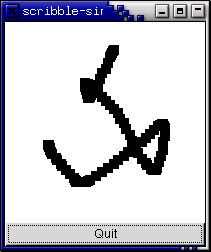
In this section, we will build a simple drawing program. In the process, we will examine how to handle mouse events, how to draw in a window, and how to do drawing better by using a backing pixmap. After creating the simple drawing program, we will extend it by adding support for XInput devices, such as drawing tablets. GTK provides support routines which makes getting extended information, such as pressure and tilt, from such devices quite easy.
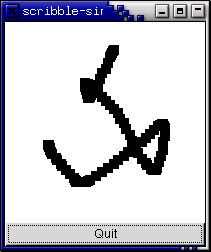
The GTK signals we have already discussed are for high-level actions, such as a menu item being selected. However, sometimes it is useful to learn about lower-level occurrences, such as the mouse being moved, or a key being pressed. There are also GTK signals corresponding to these low-level events. The handlers for these signals have an extra parameter which is a pointer to a structure containing information about the event. For instance, motion event handlers are passed a pointer to a GdkEventMotion record which looks (in part) like:
type
PGdkEventMotion = ^TGdkEventMotion;
TGdkEventMotion = record
_type : TGdkEventType;
window : PGdkWindow;
time : guint32;
x : gdouble;
y : gdouble;
...
state : guint;
...
end;
_type will be set to the event type, in this case
GDK_MOTION_NOTIFY, window is the window in which the event
occurred. x and y give the coordinates of the event.
state specifies the modifier state when the event occurred
(that is, it specifies which modifier keys and mouse buttons were pressed).
It is the bitwise or of some of the following:
GDK_SHIFT_MASK GDK_LOCK_MASK GDK_CONTROL_MASK GDK_MOD1_MASK GDK_MOD2_MASK GDK_MOD3_MASK GDK_MOD4_MASK GDK_MOD5_MASK GDK_BUTTON1_MASK GDK_BUTTON2_MASK GDK_BUTTON3_MASK GDK_BUTTON4_MASK GDK_BUTTON5_MASK
As for other signals, to determine what happens when an event occurs we call
gtk_signal_connect(). But we also need let GTK know which events
we want to be notified about. To do this, we call the procedure:
procedure gtk_widget_set_events (widget : PGtkWidget; events : gint);
The second field specifies the events we are interested in. It is
the bitwise or of constants that specify different types
of events. For future reference the event types are:
GDK_EXPOSURE_MASK GDK_POINTER_MOTION_MASK GDK_POINTER_MOTION_HINT_MASK GDK_BUTTON_MOTION_MASK GDK_BUTTON1_MOTION_MASK GDK_BUTTON2_MOTION_MASK GDK_BUTTON3_MOTION_MASK GDK_BUTTON_PRESS_MASK GDK_BUTTON_RELEASE_MASK GDK_KEY_PRESS_MASK GDK_KEY_RELEASE_MASK GDK_ENTER_NOTIFY_MASK GDK_LEAVE_NOTIFY_MASK GDK_FOCUS_CHANGE_MASK GDK_STRUCTURE_MASK GDK_PROPERTY_CHANGE_MASK GDK_PROXIMITY_IN_MASK GDK_PROXIMITY_OUT_MASK
There are a few subtle points that have to be observed when calling
gtk_widget_set_events(). First, it must be called before
the X window for a GTK widget is created. In practical terms, this means you
should call it immediately after creating the widget. Second, the
widget must have an associated X window. For efficiency, many widget
types do not have their own window, but draw in their parent's window.
These widgets are:
GtkAlignment GtkArrow GtkBin GtkBox GtkImage GtkItem GtkLabel GtkPixmap GtkScrolledWindow GtkSeparator GtkTable GtkAspectFrame GtkFrame GtkVBox GtkHBox GtkVSeparator GtkHSeparator
To capture events for these widgets, you need to use an EventBox widget. See the section on the EventBox widget for details.
For our drawing program, we want to know when the mouse button is pressed
and when the mouse is moved, so we specify
GDK_POINTER_MOTION_MASK and GDK_BUTTON_PRESS_MASK.
We also want to know when we need to redraw our window, so we specify
GDK_EXPOSURE_MASK. Although we want to be notified via
a Configure event when our window size changes, we don't have to specify
the corresponding GDK_STRUCTURE_MASK flag, because it is
automatically specified for all windows.
It turns out, however, that there is a problem with just specifying
GDK_POINTER_MOTION_MASK. This will cause the server to add a new
motion event to the event queue every time the user moves the mouse.
Imagine that it takes us 0.1 seconds to handle a motion event, but the
X server queues a new motion event every 0.05 seconds. We will soon get way
behind the users drawing. If the user draws for 5 seconds, it will take us
another 5 seconds to catch up after they release the mouse button! What
we would like is to only get one motion event for each event we process.
The way to do this is to specify GDK_POINTER_MOTION_HINT_MASK.
When we specify GDK_POINTER_MOTION_HINT_MASK, the server
sends us a motion event the first time the pointer moves after entering
our window, or after a button press or release event. Subsequent motion
events will be suppressed until we explicitly ask for the position of
the pointer using the function:
function gdk_window_get_pointer (window : PGdkWindow;
x, y : pgint;
mask : PGdkModifierType) : PGdkWindow;
(There is another function, gtk_widget_get_pointer() which
has a simpler interface, but turns out not to be very useful, since it only
retrieves the position of the mouse, not whether the buttons are
pressed.)
The code to set the events for our window then looks like:
g_signal_connect(drawing_area, 'expose_event',
G_CALLBACK(@expose_event), nil);
g_signal_connect(drawing_area, 'configure_event',
G_CALLBACK(@configure_event), nil);
g_signal_connect(drawing_area, 'motion_notify_event',
G_CALLBACK(@motion_notify_event), nil);
g_signal_connect(drawing_area, 'button_press_event',
G_CALLBACK(@button_press_event), nil);
gtk_widget_set_events(drawing_area,
GDK_EXPOSURE_MASK or
GDK_LEAVE_NOTIFY_MASK or
GDK_BUTTON_PRESS_MASK or
GDK_POINTER_MOTION_MASK or
GDK_POINTER_MOTION_HINT_MASK);
We'll save the "expose_event" and "configure_event" handlers for later. The "motion_notify_event" and "button_press_event" handlers are pretty simple:
function button_press_event (widget : PGtkWidget;
event : PGdkEventButton) : boolean; cdecl;
begin
if (event^.button = 1) and (pixmap <> nil) then
draw_brush(widget, event^.x, event^.y);
button_press_event := true;
end;
function motion_notify_event (widget : PGtkWidget;
event : PGdkEventMotion) : boolean; cdecl;
var
x, y : integer;
state : TGdkModifierType;
begin
if (event^.is_hint <> 0) then
gdk_window_get_pointer(event^.window, @x, @y, @state)
else begin
x := trunc(event^.x);
y := trunc(event^.y);
state := event^.state;
end;
if ((state and GDK_BUTTON1_MASK) <> 0) and (pixmap <> nil) then
draw_brush(widget, x, y);
motion_notify_event := true;
end;
We now turn to the process of drawing on the screen. The widget we use for this is the DrawingArea widget. A drawing area widget is essentially an X window and nothing more. It is a blank canvas in which we can draw whatever we like. A drawing area is created using the call:
function gtk_drawing_area_new () : PGtkWidget;
A default size for the widget can be specified by calling:
procedure gtk_widget_set_size_request (widget : PGtkWidget;
width : gint; height : gint);
This default size can be overridden if the user manually resizes the the window containing the drawing area.
It should be noted that when we create a DrawingArea widget, we are completely responsible for drawing the contents. If our window is obscured then uncovered, we get an exposure event and must redraw what was previously hidden.
Having to remember everything that was drawn on the screen so we can properly redraw it can, to say the least, be a nuisance. In addition, it can be visually distracting if portions of the window are cleared, then redrawn step by step. The solution to this problem is to use an offscreen backing pixmap. Instead of drawing directly to the screen, we draw to an image stored in server memory but not displayed, then when the image changes or new portions of the image are displayed, we copy the relevant portions onto the screen.
To create an offscreen pixmap, we call the function:
function gdk_pixmap_new (window : PGdkDrawable;
width, height, depth : gint) : PGdkPixmap;
The drawable parameter specifies a GDK drawable (such as a
GdkWindow) that this pixmap takes some of its properties from.
width and height specify the size of the pixmap.
depth specifies the color depth, that is the number
of bits per pixel, for the new window. If the depth is specified as
-1, it will match the depth of drawable.
We create the pixmap in our "configure_event" handler. This event is generated whenever the window changes size, including when it is originally created.
{ Backing pixmap for drawing area }
const
pixmap : PGdkPixmap = nil;
{ Create a new backing pixmap of the appropriate size }
function configure_event (widget : PGtkWidget;
event : PGdkEventConfigure): boolean; cdecl;
begin
if pixmap <> nil then
g_object_unref(pixmap);
pixmap := gdk_pixmap_new(widget^.window,
widget^.allocation.width,
widget^.allocation.height,
-1);
gdk_draw_rectangle(pixmap,
gtk_widget_get_style(widget)^.white_gc,
gint(true),
0, 0,
widget^.allocation.width,
widget^.allocation.height);
configure_event := true;
end;
The call to gdk_draw_rectangle() clears the pixmap initially
to white. We'll say more about that in a moment.
Our exposure event handler then simply copies the relevant portion of the pixmap onto the screen (we determine the area we need to redraw by using the event^.area field of the exposure event):
{ Redraw the screen from the backing pixmap }
function expose_event (widget : PGtkWidget;
event : PGdkEventExpose) : boolean; cdecl;
begin
gdk_draw_drawable(widget^.window,
gtk_widget_get_style(widget)^.fg_gc[GTK_WIDGET_STATE(widget)],
pixmap,
event^.area.x, event^.area.y,
event^.area.x, event^.area.y,
event^.area.width, event^.area.height);
expose_event := false;
end;
We've now seen how to keep the screen up to date with our pixmap, but how
do we actually draw interesting stuff on our pixmap? There are a large
number of calls in GTK's GDK library for drawing on drawables.
A drawable is simply something that can be drawn upon. It can be a window,
a pixmap, or a bitmap (a black and white image). We've already seen
two such calls above, gdk_draw_rectangle() and
gdk_draw_drawable(). The complete list is:
gdk_draw_point () gdk_draw_line () gdk_draw_rectangle () gdk_draw_arc () gdk_draw_polygon () gdk_draw_pixmap () gdk_draw_bitmap () gdk_draw_image () gdk_draw_points () gdk_draw_segments () gdk_draw_lines () gdk_draw_pixbuf () gdk_draw_glyphs () gdk_draw_layout_line () gdk_draw_layout () gdk_draw_layout_line_with_colors () gdk_draw_layout_with_colors () gdk_draw_glyphs_transformed () gdk_draw_glyphs_trapezoids ()
See the reference documentation or the Pascal source file
gdk/gdkmain.pp for further details on these functions. These
functions all share the same first two arguments. The first argument is
the drawable to draw upon, the second argument is a graphics
context (GC).
A graphics context encapsulates information about things such as foreground and background color and line width. GDK has a full set of functions for creating and modifying graphics contexts, but to keep things simple we'll just use predefined graphics contexts. Each widget has an associated style. (Which can be modified in a gtkrc file, see the section on GTK's rc file.) This, among other things, stores a number of graphics contexts. Some examples of accessing these graphics contexts are:
gtk_widget_get_style(widget)^.white_gc gtk_widget_get_style(widget)^.black_gc gtk_widget_get_style(widget)^.fg_gc[GTK_STATE_NORMAL] gtk_widget_get_style(widget)^.bg_gc[GTK_WIDGET_STATE(widget)]
The fields fg_gc, bg_gc, dark_gc,
and light_gc are indexed by a parameter of type
TGtkStateType which can take on the values:
GTK_STATE_NORMAL, GTK_STATE_ACTIVE, GTK_STATE_PRELIGHT, GTK_STATE_SELECTED, GTK_STATE_INSENSITIVE
For instance, for GTK_STATE_SELECTED the default foreground
color is white and the default background color, dark blue.
Our function draw_brush(), which does the actual drawing
on the screen, is then:
{ Draw a rectangle on the screen }
procedure draw_brush (widget : PGtkWidget; x, y : gdouble);
var
update_rect : TGdkRectangle;
begin
update_rect.x := trunc(x - 5);
update_rect.y := trunc(y - 5);
update_rect.width := 10;
update_rect.height := 10;
gdk_draw_rectangle(pixmap,
gtk_widget_get_style(widget)^.black_gc,
gint(true),
update_rect.x, update_rect.y,
update_rect.width, update_rect.height);
gtk_widget_queue_draw_area(widget,
update_rect.x, update_rect.y,
update_rect.width, update_rect.height);
end;
After we draw the rectangle representing the brush onto the pixmap, we call the procedure:
procedure gtk_widget_queue_draw_area (widget : PGtkWidget;
x, y : gint;
width, height : gint);
which notifies X that the area given by the x, y,
width and height parameters needs to be updated.
X will eventually generate an expose event (possibly combining the areas
passed in several calls to gtk_widget_queue_draw_area())
which will cause our expose event handler to copy the relevant portions
to the screen.
We have now covered the entire drawing program except for a few mundane details like creating the main window.
It is now possible to buy quite inexpensive input devices such as drawing tablets, which allow drawing with a much greater ease of artistic expression than does a mouse. The simplest way to use such devices is simply as a replacement for the mouse, but that misses out many of the advantages of these devices, such as:
For information about the XInput extension, see the XInput-HOWTO.
If we examine the full definition of, for example, the TGdkEventMotion record, we see that it has fields to support extended device information.
type
PGdkEventMotion = ^TGdkEventMotion;
TGdkEventMotion = record
_type : TGdkEventType;
window : PGdkWindow;
time : guint32;
x : gdouble;
y : gdouble;
pressure : gdouble;
xtilt : gdouble;
ytilt : gdouble;
state : guint;
is_hint : gint16;
source : TGdkInputSource;
deviceid : guint32;
end;
pressure gives the pressure as a floating point number
between 0 and 1. xtilt and ytilt can take on values
between -1 and 1, corresponding to the degree of tilt in each direction.
source and deviceid specify the device for which
the event occurred in two different ways. source gives some
simple information about the type of device. It can take the enumeration
values:
GDK_SOURCE_MOUSE GDK_SOURCE_PEN GDK_SOURCE_ERASER GDK_SOURCE_CURSOR
deviceid specifies a unique numeric ID for the device.
This can be used to find out further information about the device using
the gdk_input_list_devices() call (see below).
To let GTK know about our interest in the extended device information, we merely have to add a single line to our program:
gtk_widget_set_extension_events(drawing_area, GDK_EXTENSION_EVENTS_CURSOR);
By giving the value GDK_EXTENSION_EVENTS_CURSOR we say that
we are interested in extension events, but only if we don't have to draw
our own cursor. See the section Further
Sophistications below for more information about drawing the cursor.
We could also give the values GDK_EXTENSION_EVENTS_ALL if we were
willing to draw our own cursor, or GDK_EXTENSION_EVENTS_NONE
to revert back to the default condition.
This is not completely the end of the story however. By default, no extension devices are enabled. We need a mechanism to allow users to enable and configure their extension devices. GTK provides the InputDialog widget to automate this process. The following procedure manages an InputDialog widget. It creates the dialog if it isn't present, and raises it to the top otherwise.
var
inputd : PGtkWidget = nil;
procedure input_dialog_destroy (widget : PGtkWidget;
data : PGtkInputDialog); cdecl;
begin
inputd := nil;
end;
procedure create_input_dialog ();
begin
if (inputd = nil) then begin
inputd := gtk_input_dialog_new();
g_signal_connect(GTK_OBJECT(inputd), 'destroy',
G_CALLBACK(@input_dialog_destroy), inputd);
g_signal_connect_swapped(G_OBJECT(GTK_INPUT_DIALOG(inputd)^.close_button),
'clicked',
G_CALLBACK(@gtk_widget_hide),
G_OBJECT(inputd));
gtk_widget_hide(GTK_INPUT_DIALOG(inputd)^.save_button);
gtk_widget_show(inputd);
end
else begin
if not GTK_WIDGET_MAPPED(inputd) then
gtk_widget_show(inputd)
else
gdk_window_raise(inputd^.window);
end;
end;
(You might want to take note of the way we handle this dialog. By connecting to the "destroy" signal, we make sure that we don't keep a pointer to the dialog around after it is destroyed - that could lead to a segfault.)
The InputDialog has two buttons "Close" and "Save", which by default have no actions assigned to them. In the above procedure we make "Close" hide the dialog, and we hide the "Save" button, since we don't implement saving of XInput options in this program.
Once we've enabled the device, we can just use the extended device information in the extra fields of the event records. In fact, it is always safe to use this information since these fields will have reasonable default values even when extended events are not enabled.
One change we do have to make is to call
gdk_input_window_get_pointer() instead of
gdk_window_get_pointer(). This is necessary because
gdk_window_get_pointer() doesn't return the extended device
information.
procedure gdk_input_window_get_pointer (window : PGdkWindow;
deviceid : guint32;
x, y : pgdouble;
pressure : pgdouble;
xtilt : pgdouble;
ytilt : pgdouble;
mask : PGdkModifierType);
When calling this procedure, we need to specify the device ID as well as
the window. Usually, we'll get the device ID from the deviceid
field of an event record. Again, this function will return reasonable values
when extension events are not enabled. (In this case,
event^.deviceid will have the value
GDK_CORE_POINTER).
So the basic structure of our button-press and motion event handlers doesn't change much - we just need to add code to deal with the extended information.
function button_press_event (widget : PGtkWidget;
event: PGdkEventButton) : boolean; cdecl;
var
pressure : gdouble;
begin
print_button_press(event^.device);
if (event^.button = 1) and (pixmap <> nil) then then begin
gdk_event_get_axis(PGdkEvent(event), GDK_AXIS_PRESSURE, @pressure);
draw_brush(widget, event^.device^.source, event^.x, event^.y, pressure);
end;
button_press_event := true;
end;
function motion_notify_event (widget : PGtkWidget;
event : PGdkEventMotion) : boolean; cdecl;
var
x, y : gdouble;
presssure : gdouble;
state : TGdkModifierType;
begin
if (event^.is_hint <> 0) then begin
gdk_device_get_state(event^.device, event^.window, nil, @state);
gdk_event_get_axis(PGdkEvent(event), GDK_AXIS_X, @x);
gdk_event_get_axis(PGdkEvent(event), GDK_AXIS_Y, @y);
gdk_event_get_axis(PGdkEvent(event), GDK_AXIS_PRESSURE, @pressure);
end
else begin
x := event^.x;
y := event^.y;
gdk_event_get_axis(PGdkEvent(event), GDK_AXIS_PRESSURE, @pressure);
state := event^.state;
end;
if ((state and GDK_BUTTON1_MASK) <> 0) and (pixmap <> nil) then
draw_brush(widget, event^.device^.source, x, y, pressure);
motion_notify_event := true;
end;
We also need to do something with the new information. Our new
draw_brush() function draws with a different color for each
event^.source and changes the brush size depending
on the pressure.
{ Draw a rectangle on the screen, size depending on pressure,
and color on the type of device }
procedure draw_brush (widget : PGtkWidget; source : TGdkInputSource;
x, y : gdouble;
pressure : gdouble);
var
gc : PGdkGC;
update_rect : TGdkRectangle;
begin
case source of
GDK_SOURCE_MOUSE :
gc := gtk_widget_get_style(widget)^.dark_gc[GTK_WIDGET_STATE(widget)];
GDK_SOURCE_PEN :
gc := gtk_widget_get_style(widget)^.black_gc;
GDK_SOURCE_ERASER :
gc := gtk_widget_get_style(widget)^.white_gc;
else
gc := gtk_widget_get_style(widget)^.light_gc[GTK_WIDGET_STATE(widget)];
end;
update_rect.x := trunc(x - 10 * pressure);
update_rect.y := trunc(y - 10 * pressure);
update_rect.width := trunc(20 * pressure);
update_rect.height := trunc(20 * pressure);
gdk_draw_rectangle(pixmap, gc, gint(true),
update_rect.x, update_rect.y,
update_rect.width, update_rect.height);
gtk_widget_queue_draw_area(widget,
update_rect.x, update_rect.y,
update_rect.width, update_rect.height);
end;
As an example of how to find out more about a device, our program will print the name of the device that generates each button press. To find out the name of a device, we call the function:
function gdk_input_list_devices () : PGList;
which returns a GList (a linked list type from the GLib library) of GdkDeviceInfo records. The GdkDeviceInfo record is defined as:
type
PGdkDeviceInfo = ^TGdkDeviceInfo;
TGdkDeviceInfo = record
deviceid : guint32;
name : pgchar;
source : TGdkInputSource;
mode : TGdkInputMode;
has_cursor : gint;
num_axes : gint;
axes : ^TGdkAxisUse;
num_keys : gint;
keys : PGdkDeviceKey;
end;
Most of these fields are configuration information that you can ignore
unless you are implementing XInput configuration saving. The field we are
interested in here is name which is simply the name that X
assigns to the device. The other field that isn't configuration information
is has_cursor. If has_cursor is false,
then we need to draw our own cursor. But since we've specified
GDK_EXTENSION_EVENTS_CURSOR, we don't have to worry about
this.
Our print_button_press() procedure simply iterates through
the returned list until it finds a match, then prints out the name of
the device.
procedure print_button_press (deviceid : guint32);
var
tmp_list : pGList;
info : PGdkDeviceInfo;
begin
{ gdk_input_list_devices returns an internal list, so we shouldn't
free it afterwards }
tmp_list := gdk_input_list_devices();
while tmp_list <> nil do begin
info := PGdkDeviceInfo(tmp_list^.data);
if (info^.deviceid = deviceid) then begin
writeln('Button press on device ', info^.name);
break;
end;
tmp_list := tmp_list^.next;
end;
end;
That completes the changes to "XInputize" our program.
Although our program now supports XInput quite well, it lacks some features
we would want in a full-featured application. First, the user probably
doesn't want to have to configure their device each time they run
the program, so we should allow them to save the device configuration. This
is done by iterating through the return of
gdk_input_list_devices() and writing out the configuration
to a file.
To restore the state next time the program is run, GDK provides functions to change device configuration:
gdk_input_set_extension_events() gdk_input_set_source() gdk_input_set_mode() gdk_input_set_axes() gdk_input_set_key()
(The list returned from gdk_input_list_devices()
should not be modified directly.) A C language example of doing this can
be found in the drawing program gsumi. (Available from
http://www.msc.cornell.edu/~otaylor/gsumi/)
Eventually, it would be nice to have a standard way of doing this for
all applications. This probably belongs at a slightly higher level than GTK,
perhaps in the GNOME library.
Another major omission that we have mentioned above is the lack of cursor drawing. Platforms other than XFree86 currently do not allow simultaneously using a device as both the core pointer and directly by an application. See the XInput-HOWTO for more information about this. This means that applications that want to support the widest audience need to draw their own cursor.
An application that draws its own cursor needs to do two things: determine if the current device needs a cursor drawn or not, and determine if the current device is in proximity. (If the current device is a drawing tablet, it's a nice touch to make the cursor disappear when the stylus is lifted from the tablet. When the device is touching the stylus, that is called "in proximity".) The first is done by searching the device list, as we did to find out the device name. The second is achieved by selecting "proximity_out" events. An example of drawing one's own cursor is found in the "testinput" program found in the GTK distribution.